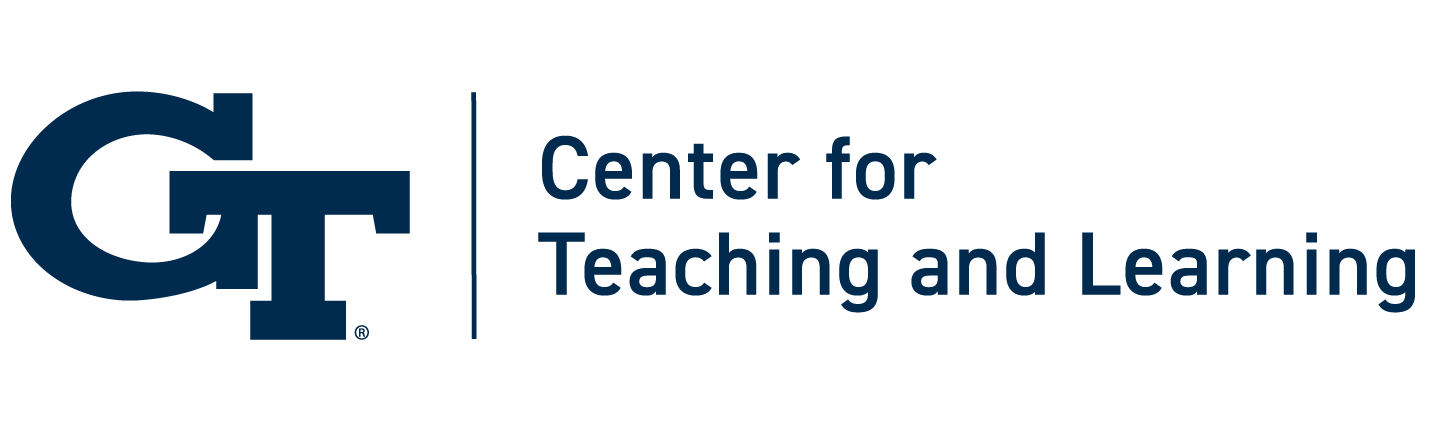Keep Teaching: Video Lecture Tips from Georgia Tech Faculty

Blog posts in the Keep Teaching series are written by CTL faculty and faculty from around the Institute to offer advice and inspiration during the COVID-19 disruption. For official Institute academic continuity resources, visit this page. You will also find more teaching and learning tips on the CTL Keep Teaching site.
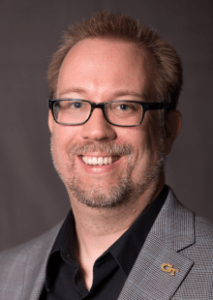
by Mark Losego, Assistant Professor, Materials Science and Engineering
This video provides simple step-by-step instructions to record lectures for remote delivery using basic tools to which every GT faculty should have access. Originally, I made this video to share with my colleagues in Materials Science and Engineering and realized it could be helpful more broadly. It’sthe simplest way I could come up with using tools everyone has access to.
Also, here are a few ideas I didn’t include in the video:
Kaltura will add captioning, but all captioning should be edited for accuracy, particularly for the following cases: 1. You use a great deal of discipline-specific jargon/terminology; 2. You use a non-U.S. variety of English; or 3. You use a heavily accented regional dialect or variety of English. You should look over your captions and make small corrections as needed.
You can make your videos show up on your Canvas Homepage. By going back to the Canvas home page, there is an option to “Choose Home Page” on the right side of the screen. If you click on that, then you can choose to make “Modules” the Home Page. That way, whenever students log in they will be directed right to your lectures in the Modules.
Also, Kaltura Capture does save the videos to your hard drive, but once you upload them to Canvas, you can go back into the Kaltura Capture library and delete them. This will remove them from your hard drive.
Need help in getting started with remote teaching?
Check out CTL’s recommended resources.
Request a one-on-one consultation with a CTL consultant.
Have an idea to share? Please email CTL’s Rebecca Pope-Ruark.
Keep up to date with official guidance and find your answers to technical questions.