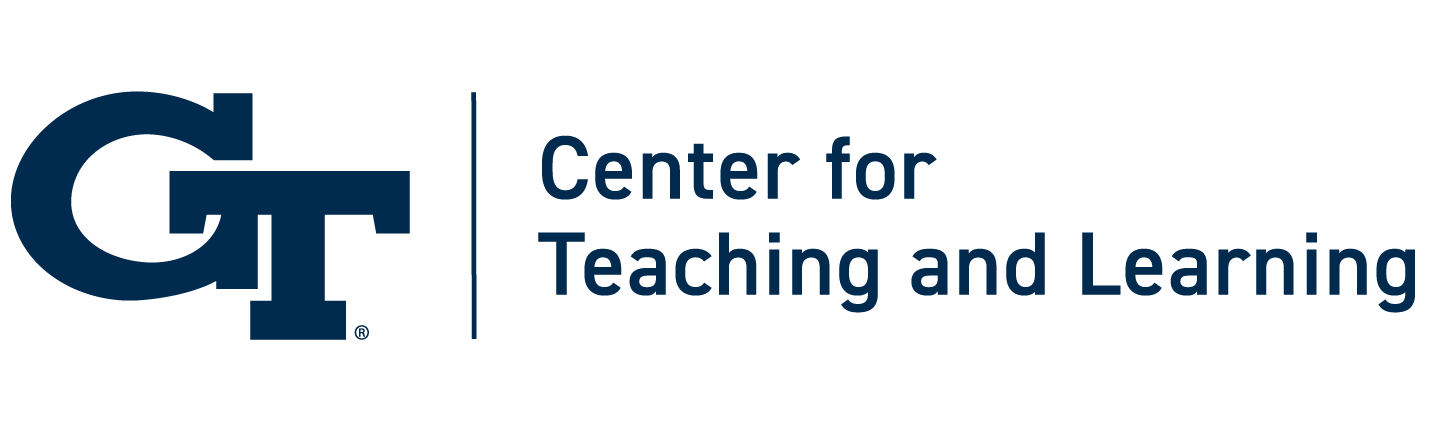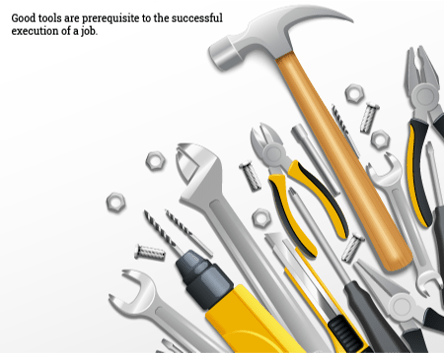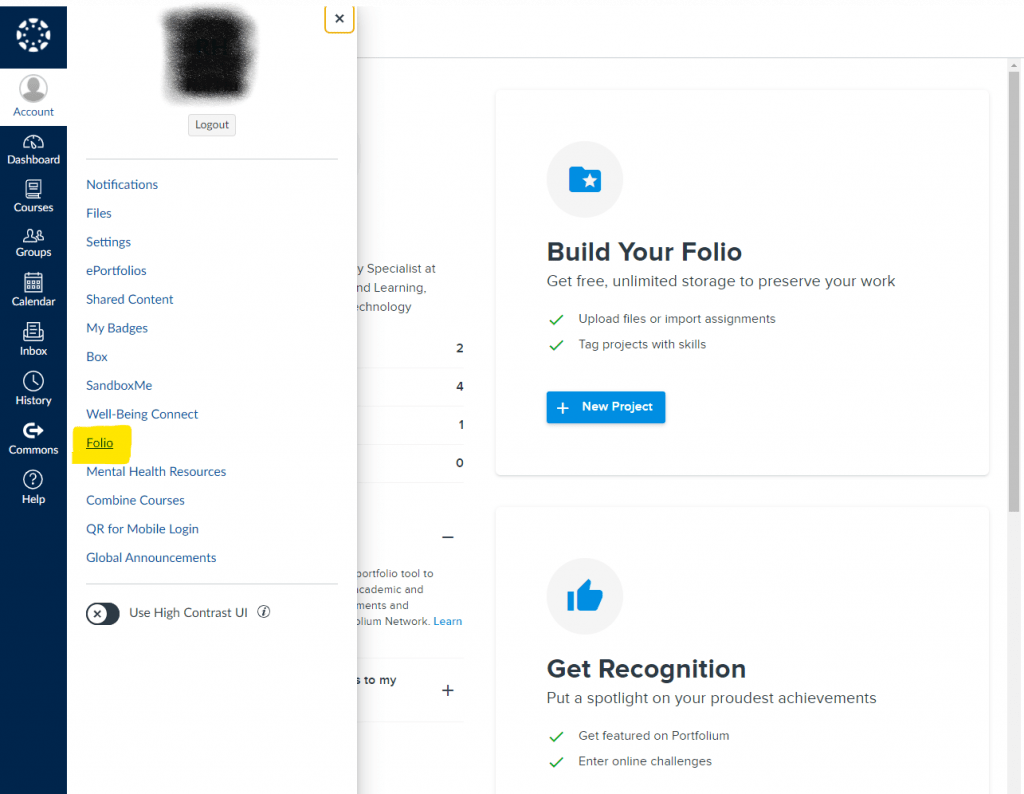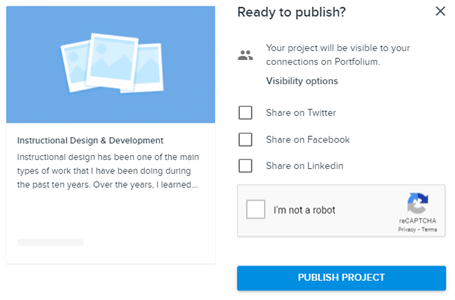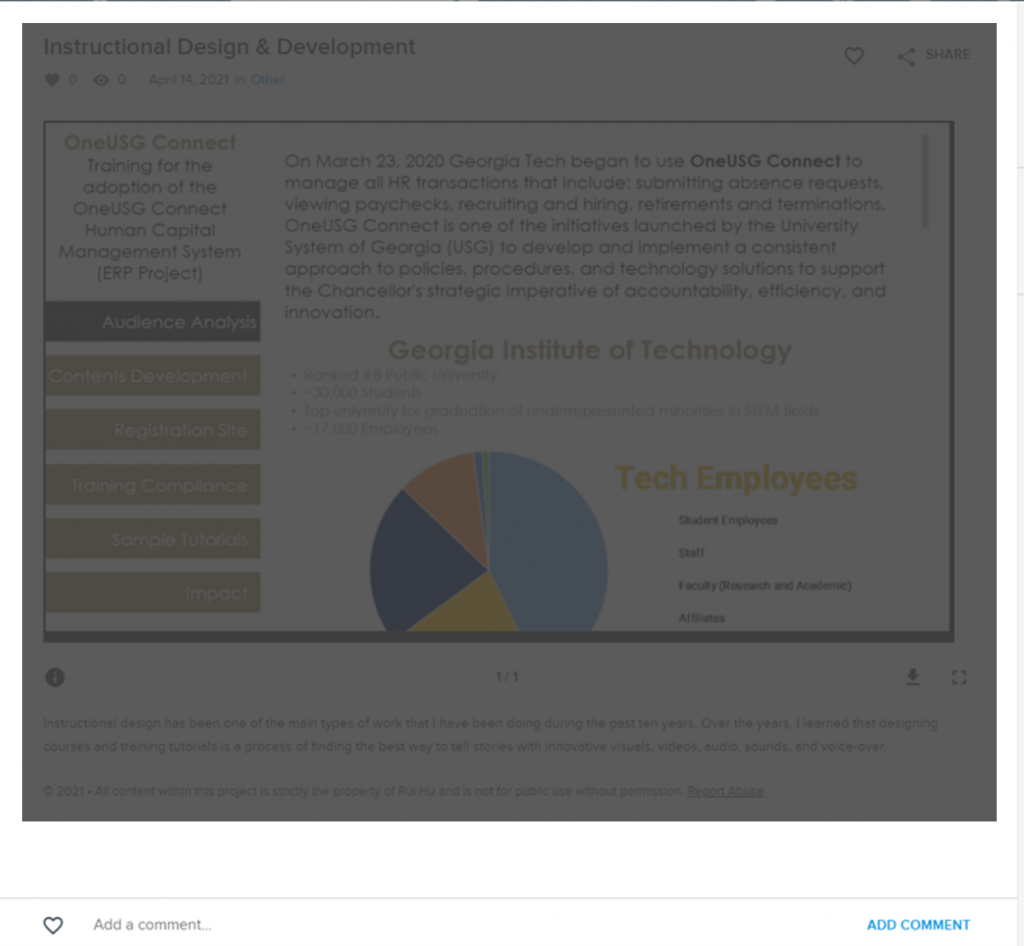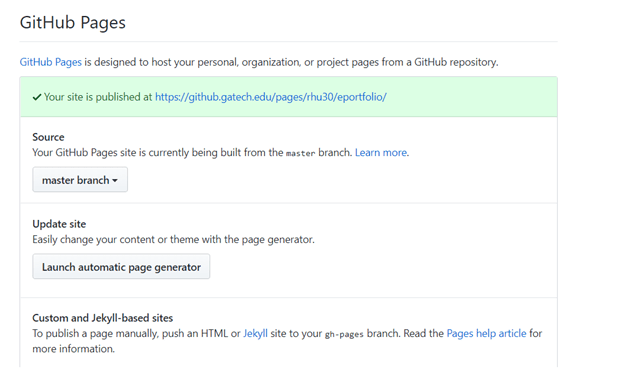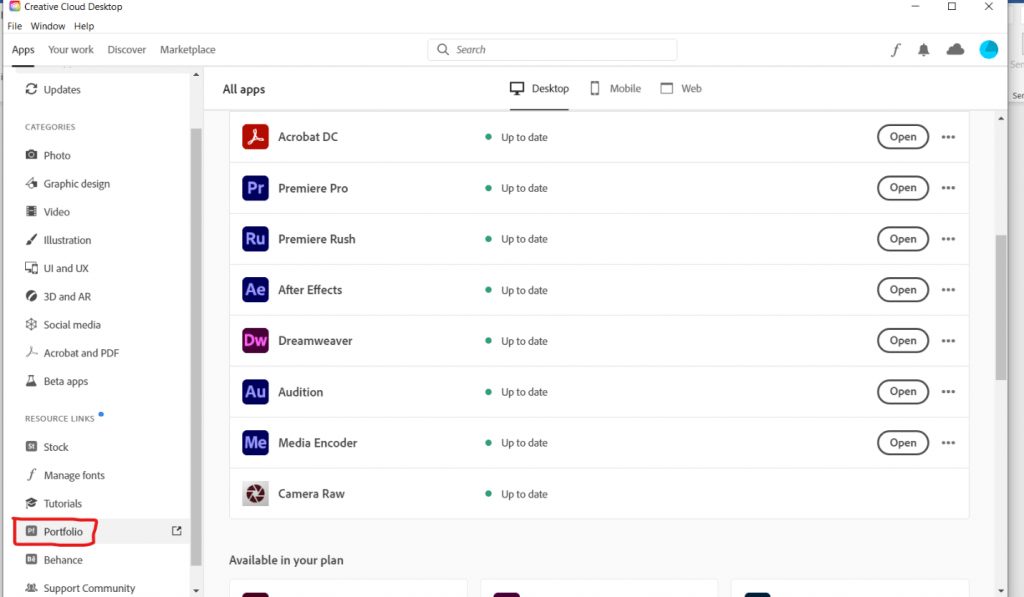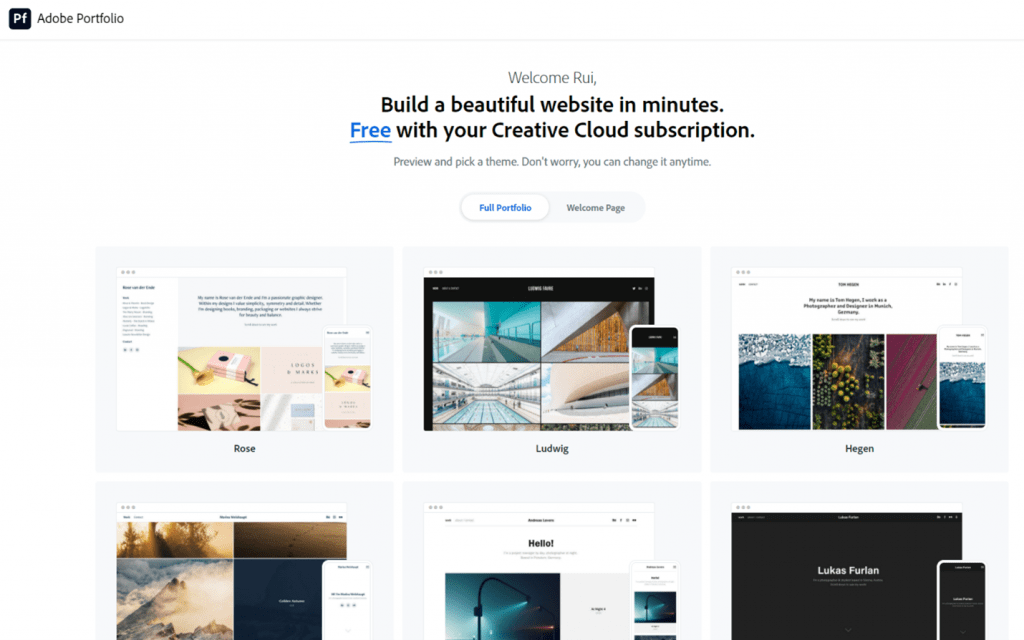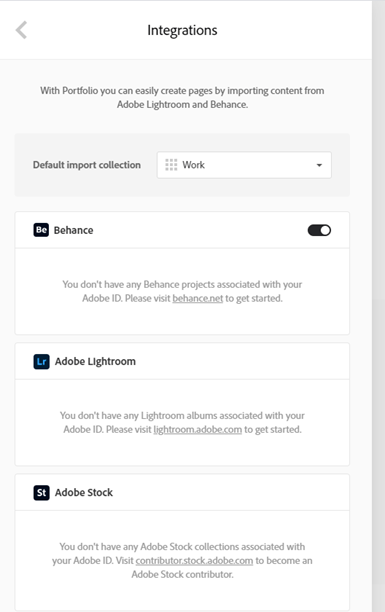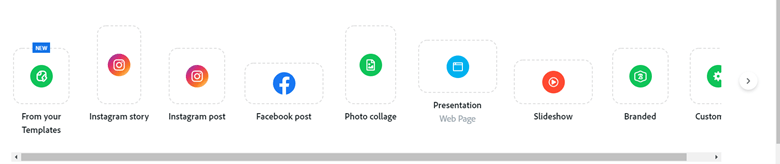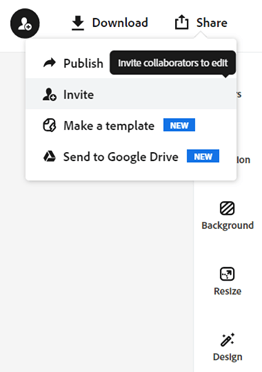Tools for Georgia Tech Students to Create ePortfolios
You can choose from many tools and platforms to create ePortfolios. Here we will focus on four available Georgia Tech students: Folio @Canvas, GitHub Pages, Adobe Portfolio, and Adobe Spark.
A Quick Overview of Features for All Four Platforms
In summary, all four platforms (Portfolium, Adobe ePortfolio, Adobe Spark, and GitHub) allow students to build their ePortfolios by adding their course works, projects, and reflections. They also each have their features. Below is a table for feature comparison.
| Features | Folio @ Canvas | Adobe ePortfolio | Adobe Spark | GitHub Gatech |
|---|---|---|---|---|
| Is there a cost for Gatech students? | No cost |
No cost if students log into Adobe Creative Cloud from a Gatech lab or library computer
|
No cost if students log into Adobe Creative Cloud from a Gatech lab or library computer
|
No cost |
| Can I restrict access to only certain people? | Yes. You can restrict access to either the entire site or particular projects. | Yes, you can add a password to restrict access to the entire site. | People who have the link will see it. | As of when this post is written, Georgia Tech Enterprise Github requires GT credentials to view GitHub pages created within the Gatech GitHub instance. However, it does not restrict access once the user logs in with their GT credentials. If you create GitHub pages with GitHub.com, you can set the pages as private, and only those who can view the repository will see the pages. |
| Permanent URL? | Yes | Yes, but students will need to purchase their license after graduation and migrate their content. |
Yes, but students will need to purchase their license after graduation and migrate their content.
|
Yes |
| Does the site allow direct comments? | Yes | No | No | Some GitHub page themes allow comments, and some don’t. |
| Can I invite others to edit? | No | No | Yes | Yes |
| The flexibility of the page design | limited | Pretty flexible | Very flexible | Very flexible |
| Allow programming code embedding? | No | No | No | Yes |
| Requirement for knowledge of HTML, CSS, etc. | Low | Medium | Medium | High |
Folio@Canvas (Portfolium)
All Georgia Tech students can access and build their portfolios with a platform named Portfolium through “Folio” in Canvas. Students will keep access to their portfolios even after they graduate.
Using Portfolium, students can create multiple projects with unlimited storage. They can upload or import their artifacts in various formats, including text documents, images, audio or video links, and many design file formats. For details on supported files and import sources, see here. Students can then write a description for the projects, add tags for skills, tools, and software, and add their teammates (if applicable) to the project.
Each project in the student’s portfolio has a unique URL to share their entire ePortfolio or a specific project.
One nice feature of Portfolium is that it provides lots of ways for students to connect and share. For example, you can choose to share via social networks when publishing the project.
Students can also invite each other to make comments underneath their projects.
Another nice feature is that students can search for other’s ePortfolios by subjects or keywords. This searching feature is an excellent resource for students to get inspiration to build their ePortfolios.
Here are some examples of ePortfolios created with Folio (Portfolium):
A Collection of Portfolium ePortfolios of Mechanical Engineering
A Collection of Portfolium ePortfolios of Business
A collection of Portfolium ePortfolios of Art & Design
Note: As of the day that this blog post is published (May 21st, 2021), under the Canvas “Account” section, there is another ePortfolio option called “ePortfolios.” Ignore it since it is soon to be removed.
Gatech GitHub Pages
Attribution: Thanks to Tara Urner, a Georgia Tech Ph.D. student, for making corrections to the GitHub pages section of the original post and provide additional information.
GitHub Pages is another tool that Georgia Tech students can use to build their ePortfolios. Georgia Tech has its enterprise license for GitHub, but GitHub itself is open source and powerful. Students who have no computational background can jump in and build their portfolios in 20 minutes. Or students with the computational focus can go much deeper and make something much more advanced. To create GitHub pages, follow the instructions here. Once created, students can edit the page by going to the Settings section of the repo, then Pages–> Launch automatic page generator.
The editing page uses Markdown instead of the usual HTML editor. This GitHub Markdown syntax cheat sheet provides an excellent guide to get started.
In addition, students can choose from page templates provided by GitHub by clicking on “Continue to layouts.” Students can also use the customized domain names for their GitHub pages following the instruction here. Students can also invite others to edit a GitHub page repository under Settings > Manage access. GitHub Pages is an excellent way to collaborate on an ePortfolio because the Git structure will natively track who makes what changes and allow you to roll back to earlier versions if something breaks.
Besides, Jekyll has provided various themes to choose from, including a section just for portfolio themes. Currently (as of June 2021), the free portfolio themes are:
The advantage of using GitHub pages as an ePortfolio hosting platform is its flexibility of embedding code snippets using GitHub featured markdown. It also allows students to link their GitHub projects or shiny apps quickly from their pages.
Here are some examples of resumes or ePortfolios built with GitHub pages:
Thomas Buhrmann’s Interactive Resume
An ePortfolio made with Gatech Github
Adobe Portfolio and Adobe Spark
Adobe Portfolio
Adobe Portfolio is part of Adobe Creative Cloud. All current Georgia Tech students can access Adobe Creative Cloud on Georgia Tech-owned computers, labs, and the library. Once logged in to Creative Cloud with their GT (Georgia Tech) credentials, students will see the Portfolio link on the left side. Students can choose to create their entire portfolio site with Adobe Portfolio. Or they can choose to use Adobe Spark to create a portfolio.
When choosing the Portfolio option, students can choose from a handful of templates to create the entire site or just the welcome page. You can have up to five portfolio sites with Adobe Portfolio.
Also, remind students that once they leave the organization where the Adobe Creative Enterprise license is connected, they will have the option to transfer all their Adobe assets from the school account to their personal account.
Once they decided on the template, students can continue building the site based on the template. Students can find that they have a lot of control over the look of their ePortfolios. Students can create pages using pre-built ”blocks”:
Of course, as Adobe’s ePortfolio platform, it allows seamless integration with the students’ works from other Adobe tools and Behance:
Like a regular website, Adobe Portfolio does not allow others to post comments directly to the website, which can be a drawback if you want students to provide feedback on each other’s work.
Adobe Spark
Different from Adobe Portfolio, Spark is aimed at a much wider range of users. It provides various tools to make web pages, slideshow presentations, photo collages, videos, etc. Of course, students can then integrate all these developed elements into Spark pages to showcase projects or demonstrate skills.
A unique feature of Spark is to create your branding in one place, including page covers, video template, logo, and tagline.
Students can easily apply the styles to all elements on the pages with one click with the branding sets.
Students can also choose from over 40,000 Spark templates to get started. With the selected template, students can edit texts, including fonts, colors, effects, etc.
Spark also allows students to invite others to edit their pages or send the pages to Google Drive.
Like Adobe Portfolio, Spark does not allow direct comments on the web pages.
Here are some examples and resources of creating ePortfolios with Adobe Spark or Adobe Portfolio:
- Portfolio by medical student Vincent Fu in Adobe Spark
- Portfolio by a business student in Adobe Spark
- Portfolio by media and journalism student Valentina Arismendi in Adobe Spark:
- Valentina’s portfolio in Adobe Portfolio
- Creative Cloud Across the Curriculum Examples
- Creative Cloud Asset migration for graduating students
- Lesson plan and project ideas across the curriculum with Creative Cloud: Adobe Education Exchange
Contact Us
If you are an instructor and have successfully used ePortfolio for your project, we would love to hear from you. Send an email to rui.hu@gatech.edu, and we might be able to feature your innovative usage in a future post.