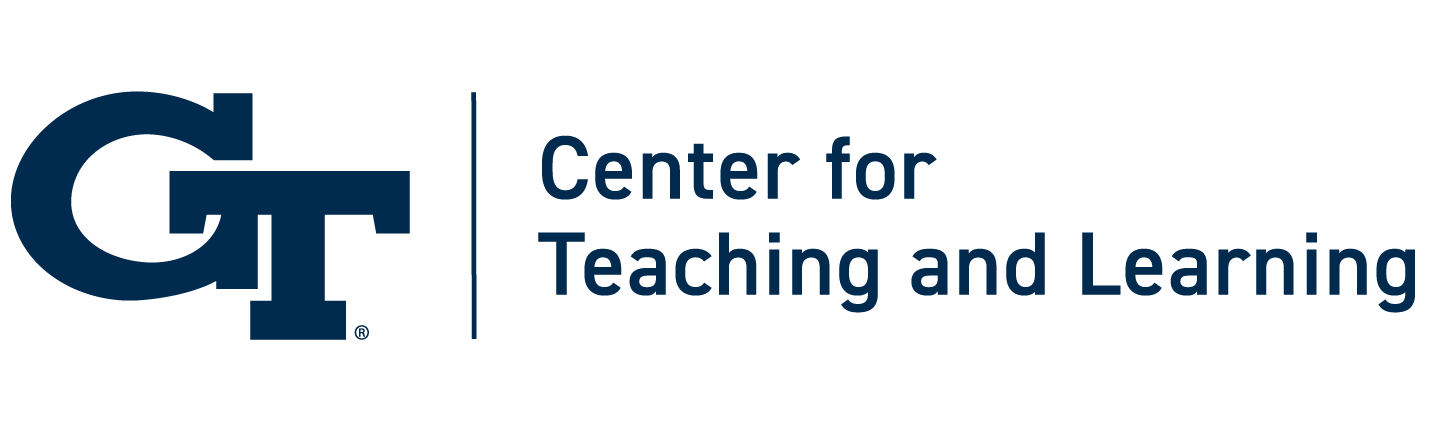Title II Web Accessibility & Canvas: What the New Guidelines Mean for You

Accessibility Benefits Everyone
Creating web accessible course content is a pedagogical best practice when it comes to sharing materials online. Video subtitles or audio transcripts, for instance, make it possible for learners with hearing impairments to access course materials; these same features also allow students on public transit to review course content while commuting, even if the environment is loud or they forgot headphones.
As of April 26, 2026, accessible web content won’t just be best practice—it will be a required practice. Federal revisions to Title II state that all public entities must ensure their web content and mobile applications are accessible to individuals with disabilities by the April deadline. For Georgia Tech instructors, this means all Canvas sites, course files, and media must meet Web Content Accessibility Guidelines (WCAG) 2.1 Level AA.
What is Title II?
Title II of the Americans with Disabilities Act (ADA) prohibits disability-based discrimination by public entities, including state universities. The Department of Justice’s updated rule clarifies that digital content, like course materials in Canvas, must meet Web Content Accessibility Guidelines 2.1 Level AA. This means faculty must ensure that everything from syllabi to videos to discussion boards is accessible to all students.
Rather than viewing this as a legal hurdle, we can embrace the opportunity to enhance learning for all students. What can you do to get started creating accessible course materials?
5 Tips for Creating Web Accessible Courses
1. Start with Structure
Use Canvas’s built-in heading styles and formatting tools. Clear structure improves navigation for screen readers and enhances clarity for all students.
Pro tip: The Georgia Tech Canvas Course Template has headings set up for you.
2. Add Alt Text to Images
Descriptive alternative text ensures visual content is accessible to students using screen readers and can help reinforce key concepts for everyone.
Pro tip: While it still needs expert revisions, AI can generate decent alt text.
3. Caption and Transcribe Multimedia
Captions and transcripts support students who are deaf or hard of hearing, multilingual learners, and those studying in noisy or distraction-prone environments.
Pro tip: Kaltura auto captions videos with 80% accuracy. Captions can be edited.
4. Use Accessible Documents
Avoid scanned PDFs or images of text. Use properly tagged Word or HTML documents.
Pro tip: Ally, the built-in Canvas accessibility checker, can help you catch accessibility issues in files or on pages before publishing.
5. Check Color Contrasts
Use high contrast colors to improve visibility for all readers.
Pro tip: use a color checker to ensure accessibility.
For more tips on how to create accessible course materials, see our infographic below.
Accessible Content Benefits All Learners
Accessibility is a mindset, not a checklist. By embedding inclusive design into your Canvas courses, you’ll meet the 2026 deadline and more importantly, support the success of every Georgia Tech student.
New Resources
For help creating accessible PDFs in LaTeX, check out this online workshop led by Hunter Lehmann in the School of Mathematics. You can also explore the University of Wisconsin-Madison’s resource on accessible documents and LaTeX, the Ohio State University’s LaTeX accessibility guide, and Grand Valley State’s LaTeX accessibility guide.
For information about creating accessible equations, explore the University of Chicago’s accessible equations page, Southeast Missouri State University’s accessible equations guide, and the University of Michigan’s guide to accessible mathematical documents.
View the Accessibility in Canvas Courses checklist, available via ServiceNow.