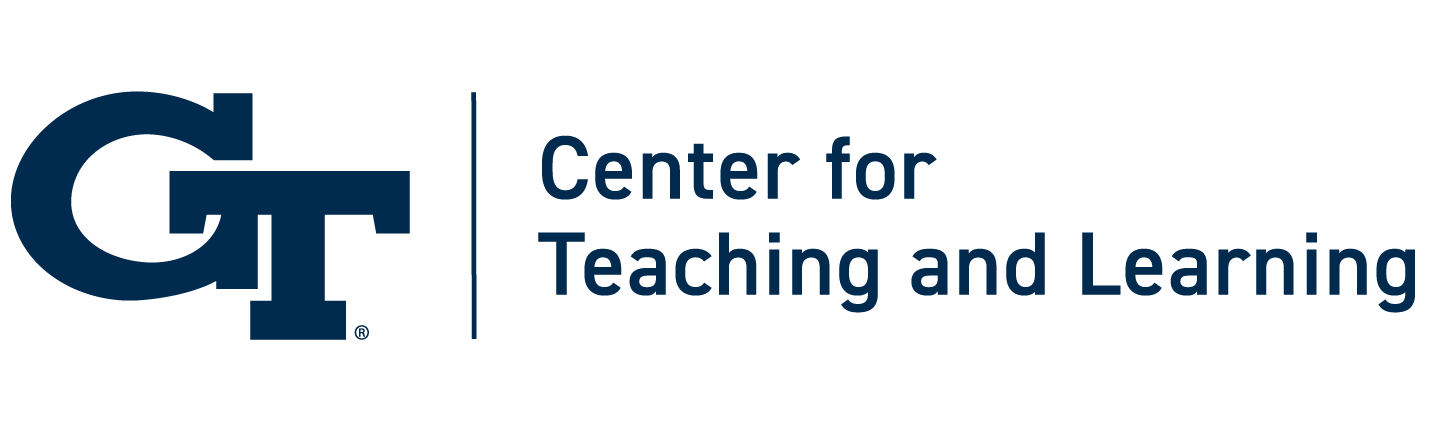School’s in for the Summer

Whether you’re teaching a summer course, digging into research, or catching up on writing, the summer offers a change of pace from the regular semester and often affords us a chance to look ahead and begin thinking about the next school year. While you’re thinking about the next class you’re going to teach, you may be wondering what new technologies have become available at Georgia Tech and how you might go about leveraging these to create the best classroom experience for you and your students.
With the implementation of Canvas, a plethora of new plugins, add-ons, and programs are becoming available for instructor use. Here are a few of the more recent additions to your technology toolbox that are worth exploring.
Turnitin
I wrote another blog post about Turnitin as it was being prepared to be released last fall. Now that it’s fully integrated and available from within Canvas, it’s easier than ever to adopt this technology for your course. Turnitin is very easy to setup on an assignment and at its base level usage it will help students to recognize their unoriginal content. However, Turnitin has so much more to offer than just a check for plagiarism; Turnitin can be used to help students better understand their writing and make strides towards improvement. The key to understanding how Turnitin can help improve writing is to realize that what it highlights as unoriginal content is not just true plagiarism, but also other content that is simply not original.
Beyond highlighting actual acts of plagiarism, Turnitin will also help students discover if they are overusing direct quotes, doing a poor job at paraphrasing, or if they have too many cliché phrases in their writing as all of these can turn up as unoriginal content.

Spotting these writing traps allows students to reflect on just how much of their paper is actually their own content and can help them evolve to become writers. In addition to the unoriginal content check, Turnitin can also check for common grammar and usage mistakes and provides a robust platform for instructors to make comments and leave student’s feedback on their submissions. Using Turnitin as a means to improve writing takes the emphasis off it being a tool to catch plagiarism and allows instructors and students to move into a much better conversation about how writing can be improved in general.
Click here to learn more about Turnitin at Georiga Tech
Click here for guides on how to use Turnitin
Kaltura Personal Capture
 If you’re not familiar with Kaltura already, know that it is Georgia Tech’s YouTube-like system for recording, editing, and sharing video content. Kaltura itself has been at Georgia Tech for longer than Canvas, but starting this summer there is an upgrade to the Kaltura Capture tool that allows instructors to quickly and easily record their computer screen and create videos for their courses. The old version, CaptureSpace, has been replaced with Kaltura Personal Capture and now it’s even easier to use. Additionally, you can now access this new Kaltura tool directly through Canvas and record a presentation that you can share with your students right away. Depending on what your video needs are, Kaltura Personal Capture can be a good tool for you to use. Here are some common examples of kinds of videos it’s great for:
If you’re not familiar with Kaltura already, know that it is Georgia Tech’s YouTube-like system for recording, editing, and sharing video content. Kaltura itself has been at Georgia Tech for longer than Canvas, but starting this summer there is an upgrade to the Kaltura Capture tool that allows instructors to quickly and easily record their computer screen and create videos for their courses. The old version, CaptureSpace, has been replaced with Kaltura Personal Capture and now it’s even easier to use. Additionally, you can now access this new Kaltura tool directly through Canvas and record a presentation that you can share with your students right away. Depending on what your video needs are, Kaltura Personal Capture can be a good tool for you to use. Here are some common examples of kinds of videos it’s great for:
- Creating demonstrations and explain how to perform a task or solve a problem using specific software.
- Making step by step tutorials or walk through of a specific program.
- Creating an introduction and/or tour of your canvas course shell for an online, hybrid, or flipped classroom.
- Touring a website and explaining its contents to your students.
- Editing or creating a project on a program in real time and explaining the steps as you are doing them (this could be used to help teach various coding languages, using Excel, or even just walking through the steps to write a good research paper).
Click here to learn more about Kaltura Personal Capture
Click here for guides on how to use Kaltura Personal Capture
Respondus Lockdown Browser
Another interesting new tool to learn more about is Respondus Lockdown Browser. Respondus Lockdown Browser was piloted by various faculty during the Spring term as a means to support their large classes during testing. Lockdown Browser is a tool integrated with Canvas that will require students to use a special browser while taking a test.  This browser makes it so that they are unable to print, copy, visit other websites, access other applications, or close a quiz until it is submitted for grading. The purpose of such a tool is to help control the environment during a test and ensure that students taking tests on their laptop in class are not accessing other parts of their computer during the exam.
This browser makes it so that they are unable to print, copy, visit other websites, access other applications, or close a quiz until it is submitted for grading. The purpose of such a tool is to help control the environment during a test and ensure that students taking tests on their laptop in class are not accessing other parts of their computer during the exam.
While Respondus Lockdown Browser seems like a simple enough tool, it’s one that you will want to explore and prepare to use prior to introducing it to your course. For starters, there are a few different options to choose from that allow you to customize what students can and cannot access during the quiz (i.e. you can enable printing or for allow the test to be taken on an iPad). Additionally, it’s considered a best practice to place information in your syllabus letting students know that you will be using Respondus Lockdown Browser and providing them a link to download the browser ahead of time so that they are not taking up time installing it when it’s the day of the test. Another consideration is to create a practice test for students to try out the browser so that they are able to see how it will work with their computer and troubleshoot any issues they experience prior to the day of the test.
Click here to learn more about Respondus Lockdown Browser
Click here for guides on how to use Respondus Lockdown Browser
If you want to set up a consultation to discuss additional best practices for incorporating these or similar tools into your courses, you can reach out to the Learning Technology Specialists at the Center for Teaching and Learning via our contact form.
If you need technical support for any of these Canvas integrated tools you can reach out to the Digital Learning Team at canvas@gatech.edu for support.